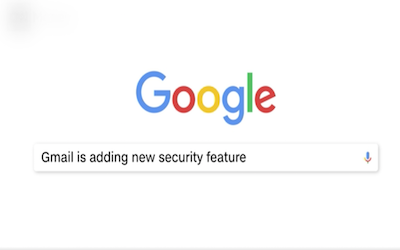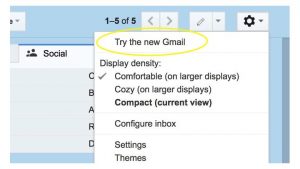Gmail新推出6大逆天新功能,今天墨尔本文波PTE的小编就带大家来看看google mail这次又开始搞什么事情了:
1. Make your emails self-destruct in 5…4…3…
The star feature of the redesign is Confidential Mode. If you’re sending sensitive information or are worried about sappy love letters haunting you a few years from now, you can pick a day when you want those emails to disappear. The recipient won’t have access to those emails anymore either — unless they took some screenshots.
1.让你的邮件自我销毁
Gmail新功能中最亮眼的是它的私密模式。如果你正在发送一些带有敏感信息的邮件又有些担心会留下痕迹,你可以选择邮件到期的时间,一旦邮件到期,这封邮件就biu的消失了,收件人是无法看到这封邮件的。
2. Unsend a message
You can take back access to emails sent in confidential mode anytime before they are set to expire. Go into your sent folder, find the message, and click “remove access.” If you change your mind or if it expired too soon, click “renew access.”
2. 撤回邮件
如果你的邮件是在私密模式下发送的,你可以在邮件到期之前撤回邮件。
3. Make more room for your inbox
This tiny tweak is hiding in plain sight. Google has added the ability to collapse the left navigation bar to make more room for your list of unread emails. Tap the menu icon in the top left corner (a stack of three lines), next to the Google logo and it will disappear.
3. 给你的收件箱腾出更多空间
新版Gmail可以设置收起左边导航栏,这样你可以有更多空间来阅读和管理未读邮件。
4. Don’t open your emails
It’s the ultimate productivity tip: instead of opening your emails, don’t open them. If you hover over a message in your inbox, four icons will appear. You can archive an email, trash it, mark it as read or unread, or snooze it, all without opening it. If you select snooze, you can choose a certain day or time to be reminded of its existence — or select the mysterious “someday” option.
Bonus: You don’t need to open an email to see its attachments. They now appear as small icons in the main inbox view under each email, so you can quickly open them without digging through a chain of emails.
4.不需要点开邮件即可进行处理
新版的Gmail将不需要你点进去邮件就可以简单的处理邮件或者查看附件。
5. Let Google answer for you
When you can’t find the words, let Google answer for you. Gmail’s new Smart Reply feature scans incoming email and suggests three possible replies for simple enough conversations. For example, if a friend emails to ask if you have any pepper jack cheese for a picnic, Gmail might suggest “I do!” “I do indeed” or “No, I do not.” You can edit or add to the text before hitting send.
Google has been working on its Smart Reply feature for years, starting with the Inbox app in 2015. The feature is also available in Gmail’s Android and iOS apps.
5. 让谷歌帮你找到答案
新加入的Gmail功能能够迅速帮你找到邮件中的关键词并提供自动回复备选答案,打字的功夫都省了是不是很方便。
6. Stay on task with a brand new app
There’s a new sidebar on the right side of Gmail that shows a mini version of your Google Calendar, Tasks and other apps. If you use the Tasks list for keeping track of what you need to do, check out Google’s new standalone Tasks mobile app. You can create simple lists with radio buttons to tap when you complete something. These items will automatically sync between the app and Gmail.
6. 新配套手机应用
Gmail右侧多了一条导航栏,包括谷歌日历,任务清单和其他待办事项,这些都会与Gmail自动同步。
文波陪伴,英语不难!
文波陪伴,PTE不难!